How to post your snippets to Facebook with Zapier
Connect Snippet to Facebook and hundreds of other apps with Zapier
Zapier lets you connect Snippet to 1,000+ other web services. In this post we'll show you how to automatically post to your Facebook timeline when a snippet is created.
If you haven't yet connected Snippet and Zapier, see this article on how to do that.
Ready, set, go!
1. Click on “Make a Zap!”
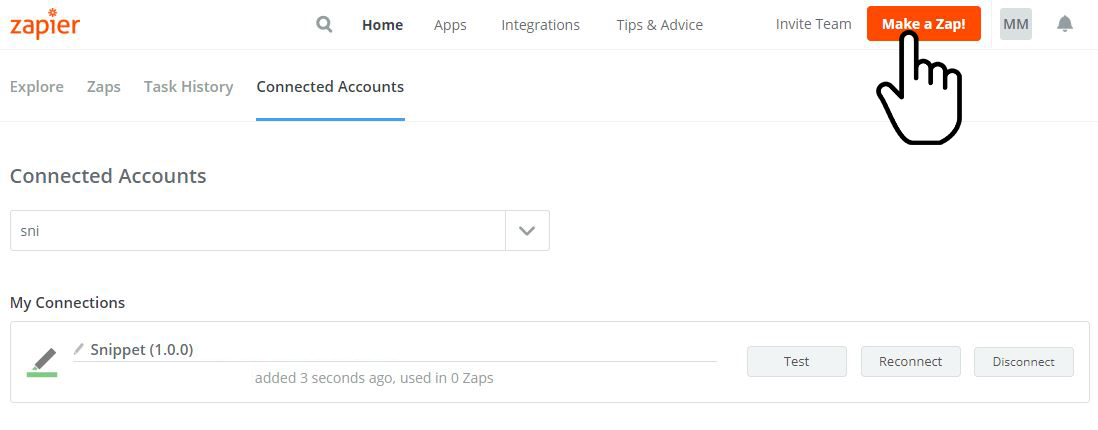
2. Choose Snippet as your Trigger App
3. Select Trigger “New Snippet” - Triggers when a new snippet is created
4. Connect your Snippet account with Zapier.
5. Set Up Snippet and Edit trigger options (optional)
You can choose from:
Book – Which book this should trigger on.
Author – Which author this should trigger on.
Tag – Which tag this should trigger on.
Color – Which color this should trigger on.
Is favorite – Only trigger if snippet is in Favorites.
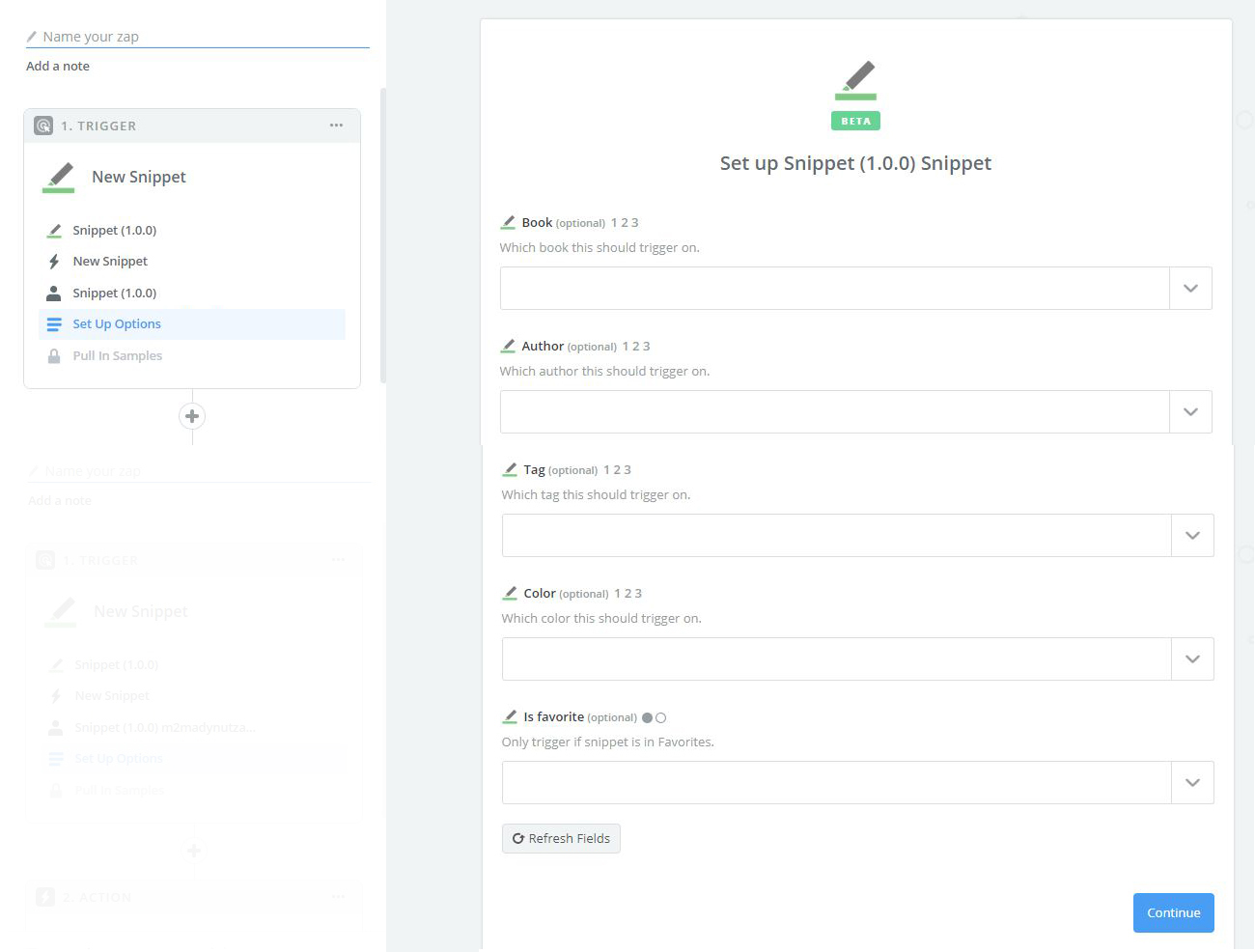
Select one ore more conditions from the drop-down list. For example - color.
“All the new green snippets will be posted on Facebook”
6. You will be requested to test Snippet
THINGS TO DOUBLE-CHECK:
Make sure you have at least one recent snippet created.
Make sure it matches the trigger options you picked
7. Choose an Action App.
In our case Facebook. Select Facebook from the list of application.
8. Select Facebook Action: post to timeline
9. In order for Zapier to post the snippet you will be asked to give permission to connect Zapier to your Facebook account.
10. Set up your Facebook Post to Timeline.
11. Select from the drop down list the content of the message as you would like it to show on your timeline - you can compose the post with any information from your snippet (content, title etc.)
12. Send a test To Facebook (optional)
After the test has been confirmed you will be able to name your first Zap and make it active!
How was it? Ready to do another one? Connect Snippet to any app you want from the 1,000+ web services that Zapier offers!
Enjoy!