How to use Snippet on your mobile phone
Keep Snippet in your pocket wherever you go
In need of inspiration on the go?
Get access to all your snippets by using your account anytime, anywhere, from your mobile phone!
See instructions below on how to add Snippet to your phone home screen.
Instructions for Android
1. Open your Chrome browser on your mobile phone and navigate to gosnippet.com
2. Login into your account like you would do on your computer. With your email and password or your favorite social media account.
3. Tap on the "More menu" in your browser as shown in the image below.
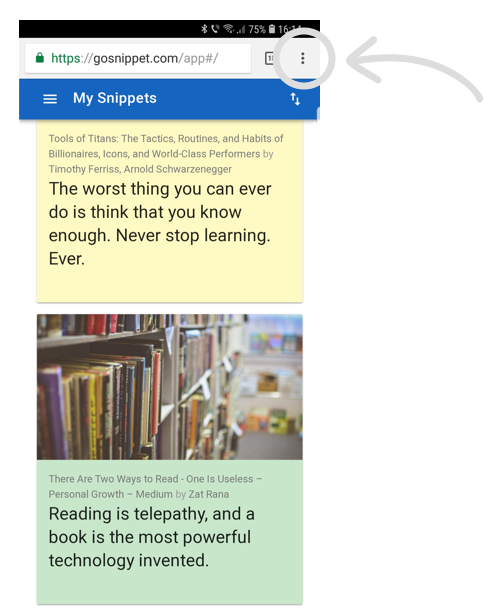
4. Choose "Add to Home screen" option from the menu.
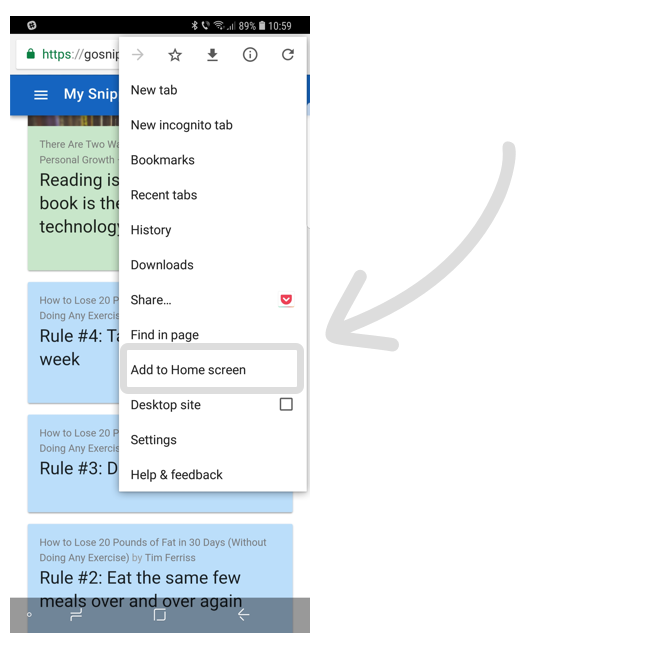
5. Type a name for your icon and tap the "Add" button.
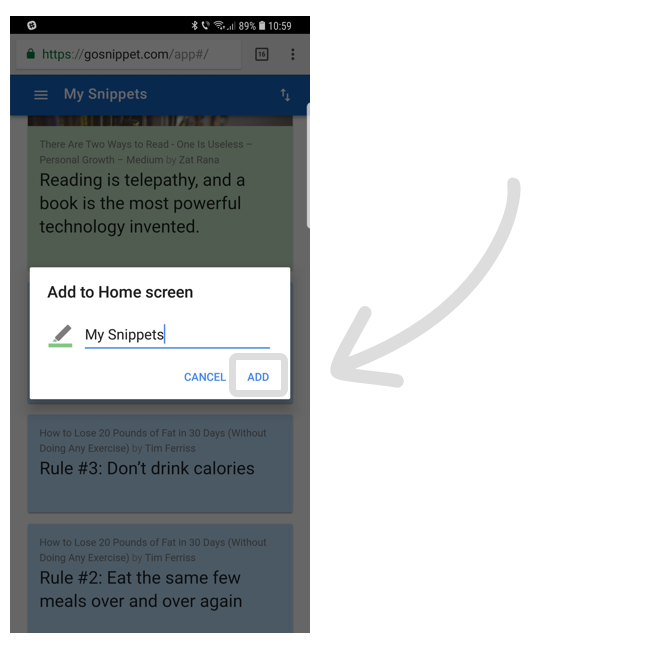
That's it, you're done!
Use the icon from your phone home screen to open your Snippet account and get access to all your snippets!
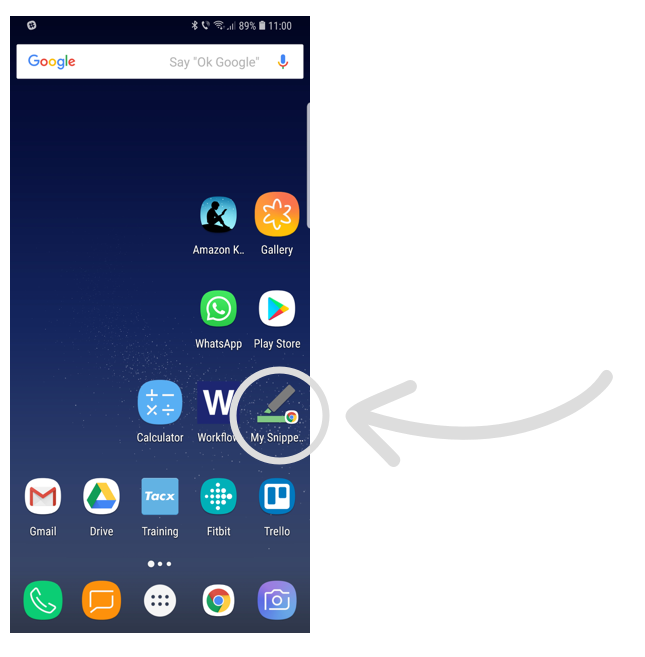
Instructions for iPhone
1. Open your Safari browser on your iPhone and navigate to gosnippet.com
2. Login into your account like you would do on your computer. With your email and password or your favorite social media account.
3. Tap on the "Share button" in your browser as shown in the image below.
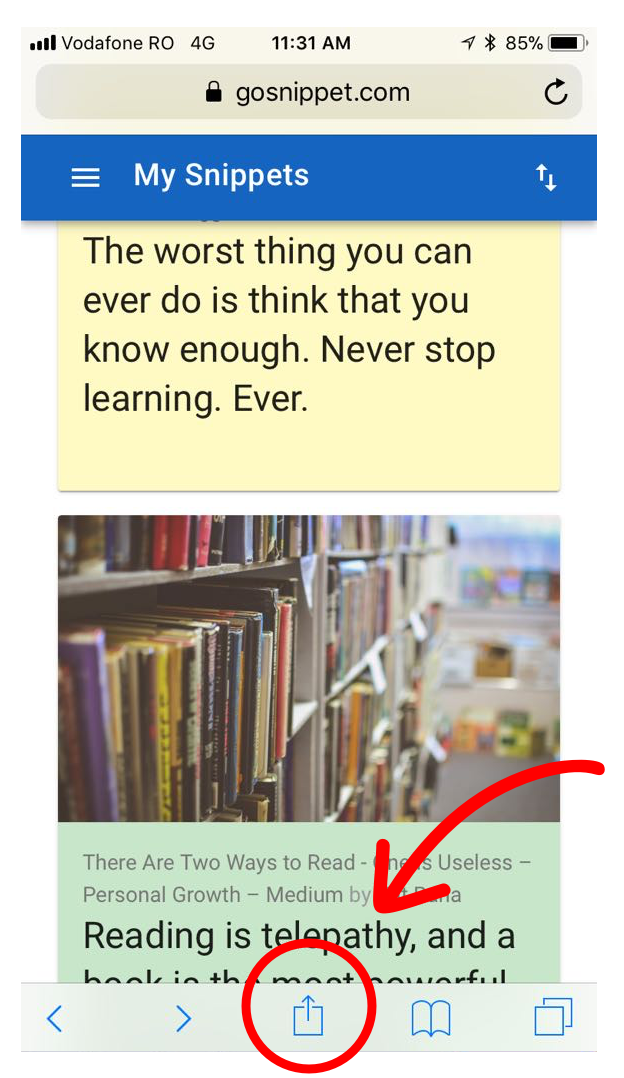
4. Tap on "Add to Home screen" button.
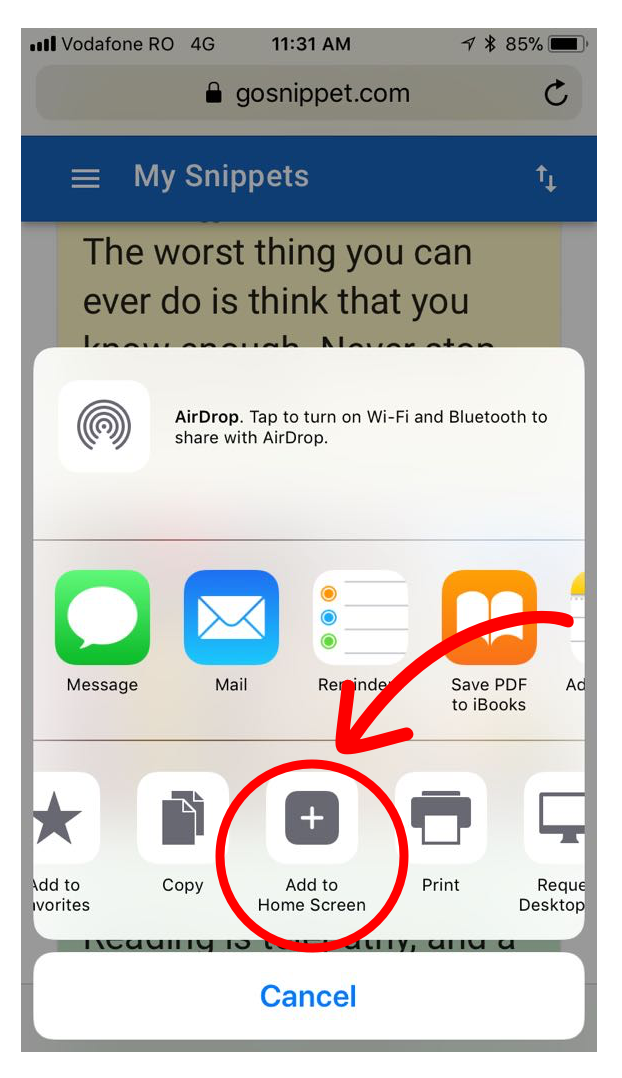
5. Type a name for your icon and then tap the "Add" button.
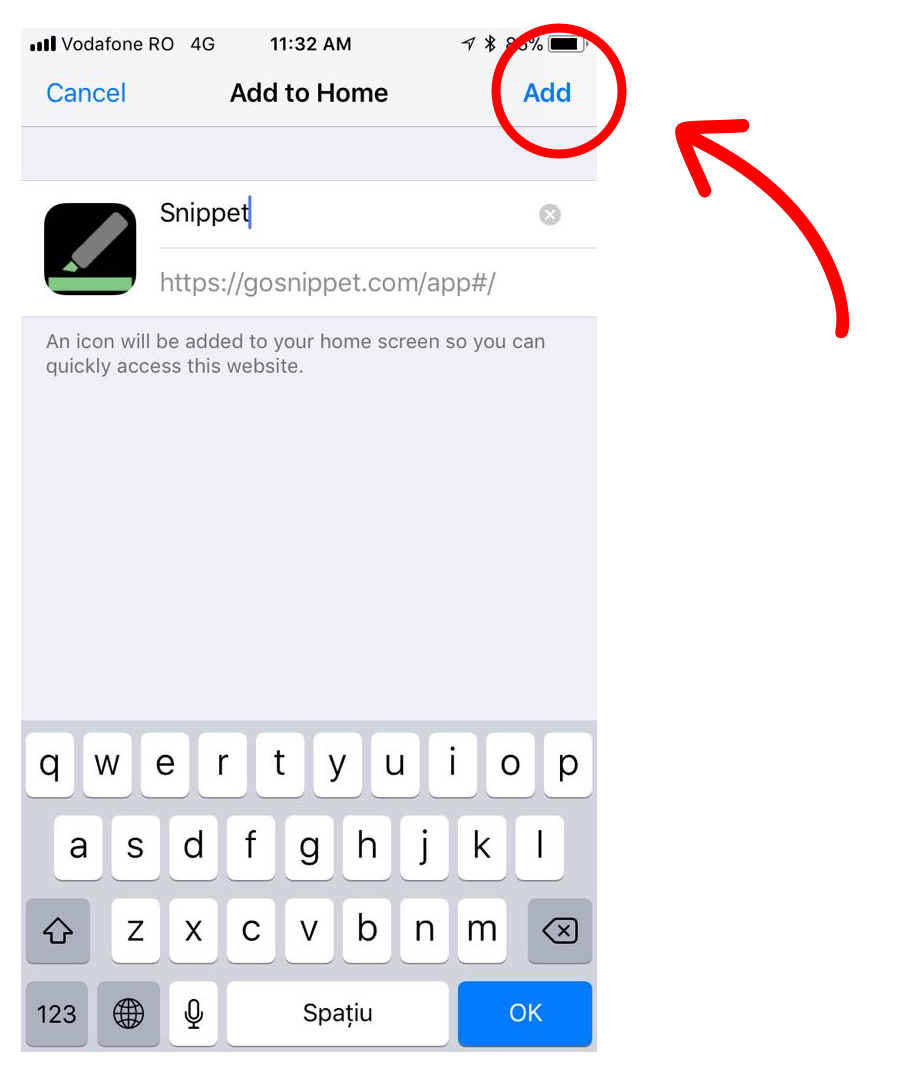
That's it, you're done!
Use the icon from your phone home screen to open your Snippet account and get access to all your snippets!
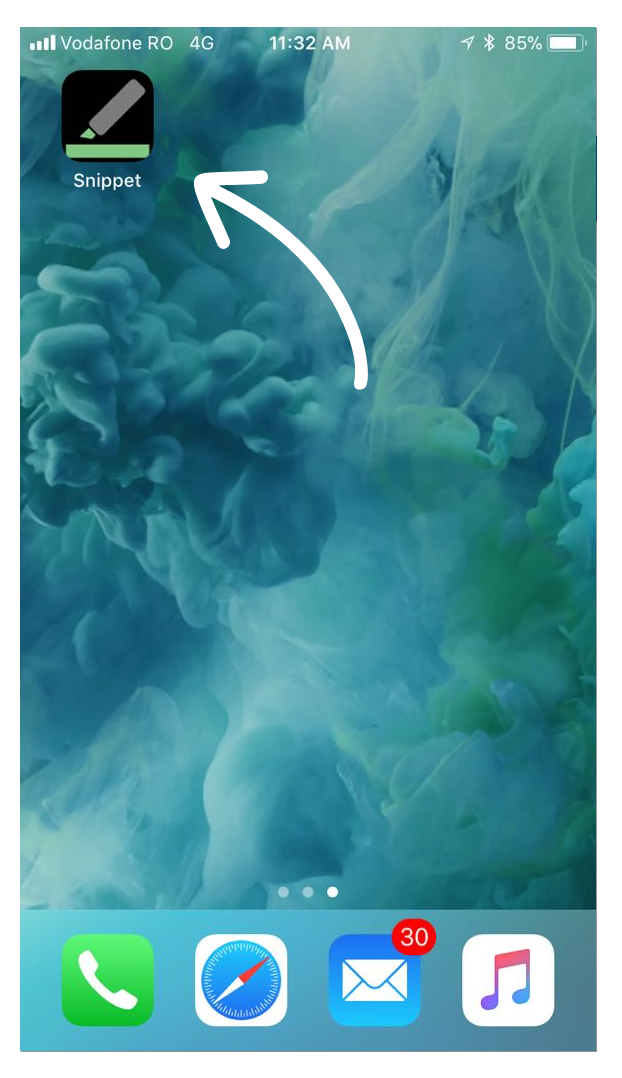
Want to learn more about Snippet?
See how to organize snippets with tags, colors and more.