How to organize your snippets
Easily manage your favorite quotes, Kindle highlights and more
The passionate readers and writers, the quotes collectors and the never-tired learners can find in Snippet a true help.
This friendly app helps you gather quotes from all over the web, import your Kindle highlights, create snippets from personal notes, all in one, easy to access, online home.
All that precious information saved everywhere on notebooks, to random word documents or stored in your Kindle now can get a modern, private online notebook.
Did you already synchronized your Kindle highlights?
You might want to read this post on how to synchronize your Kindle for automatically import your Kindle highlights to Snippet.Snippets gives you the possibility to organize and view all the information you gather by book, article, authors, tags and by attributes that help you also personalize each snippet you make or insert like colors or marked as favorites.
And this is not everything that Snippet can do! You can get creative and personalize every highlight with a photo.
Let’s walk you through the menu in order for you to benefit from all the features that Snippet has to offer.
Get to know Snippet
1. Easy and friendly to use menu.
2. My Snippets – will give you an overview of all the precious information that you have imported into your Snippet account – Kindle highlights, quotes from the web, manually inserted notes from your favorite paper books. This is your colorful gallery of inspiration and wisdom!
3. Favorites – all the quotes that you have added to your Favorites collection will be present in this section. We know that it will grow in time and gather many hearts together! If you would like to make a new snippet as Favorites you can simply click on the heart icon.
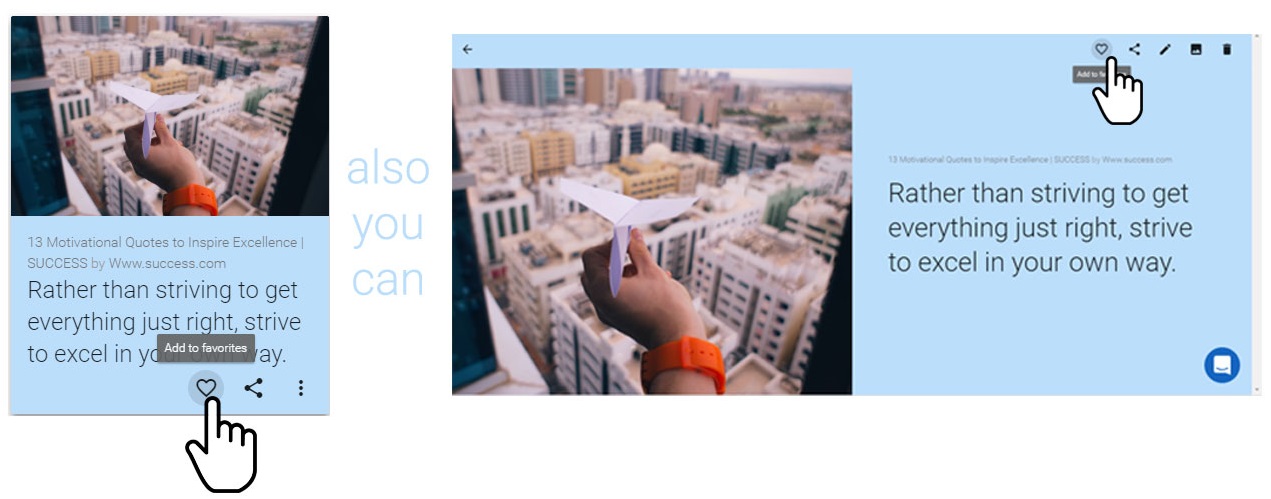
As easy as you can give a heart to a snippet as easy you can remove it! Just click the heart icon again!
4. Browse by – will give you access to various ways to view your snippets by Books, Articles, Authors, Tags/Collections or Colors.
These attributes are all available to view and edit for each snippet you add. So you can organize your snippets by Books, Authors, Articles, Tags, Colors, Favorites.
5. Books & Articles – These sections will show you the library of all the books and articles synchronized, manually added or saved from the web.
A very useful feature of Snippet is saving and remembering the source of the highlight so you can track it down through the “Go To” button that gives you possibility to go back to the original web article or Kindle book where the snippet was made!
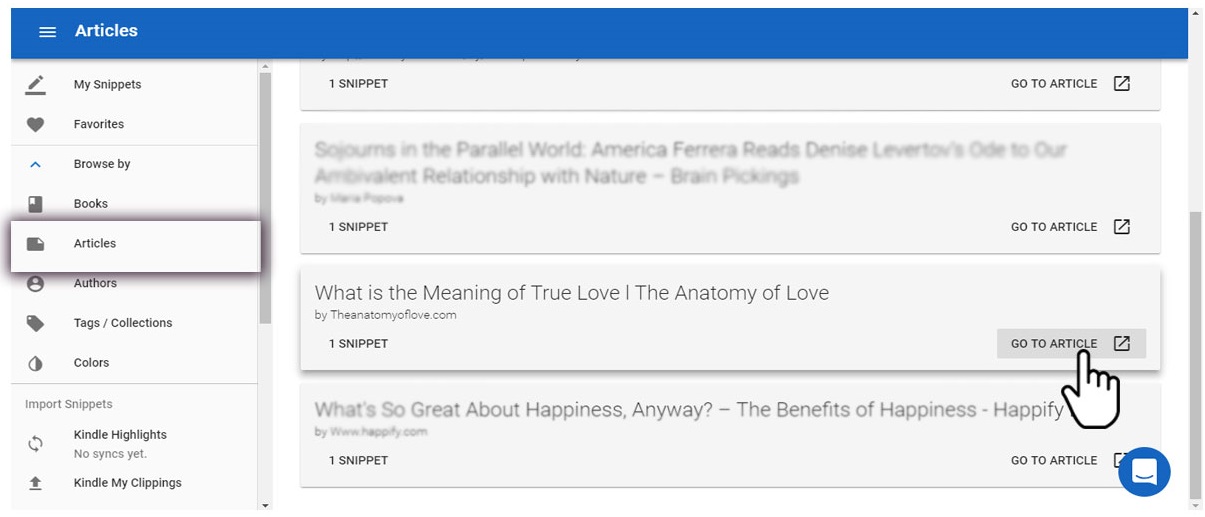
6. Authors – By browsing in the authors section, you will find the library of names and also how many snippets you have from each of them! You can discover your favorite author, if you don’t already know who she is!
7. Tag/Collections – In order to have everything in hand you can always use the Tag/Collections section so it is easy to find what is of interest at the moment of your search.
You can add or edit tags to your snippets and as well, you can edit the color. You just have to add or choose from the drop-down list.
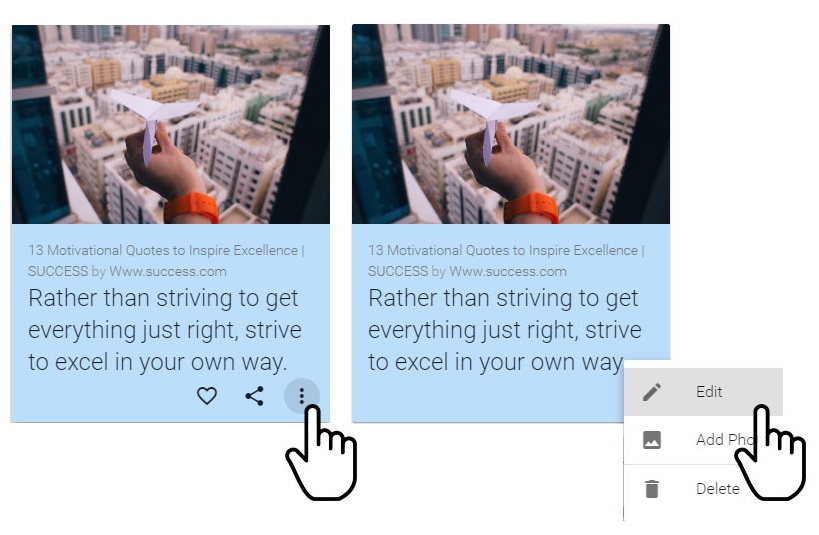
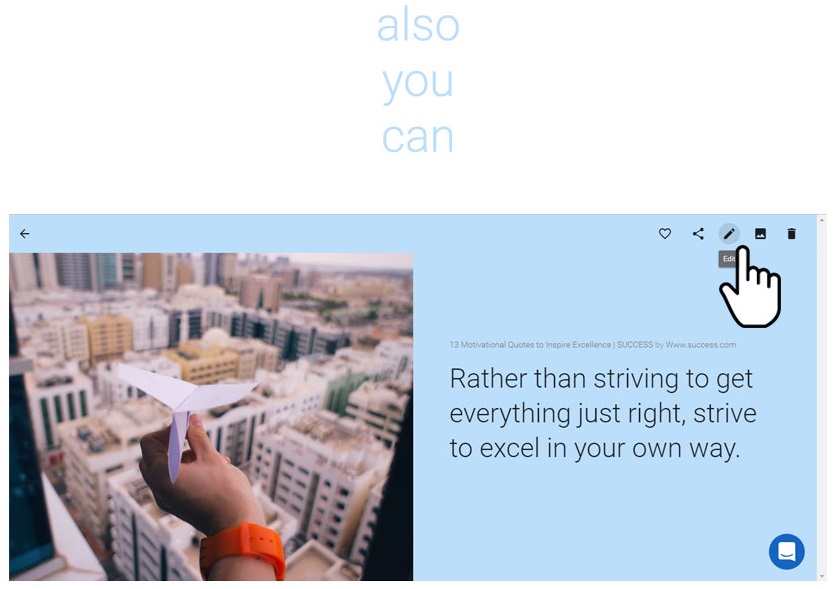
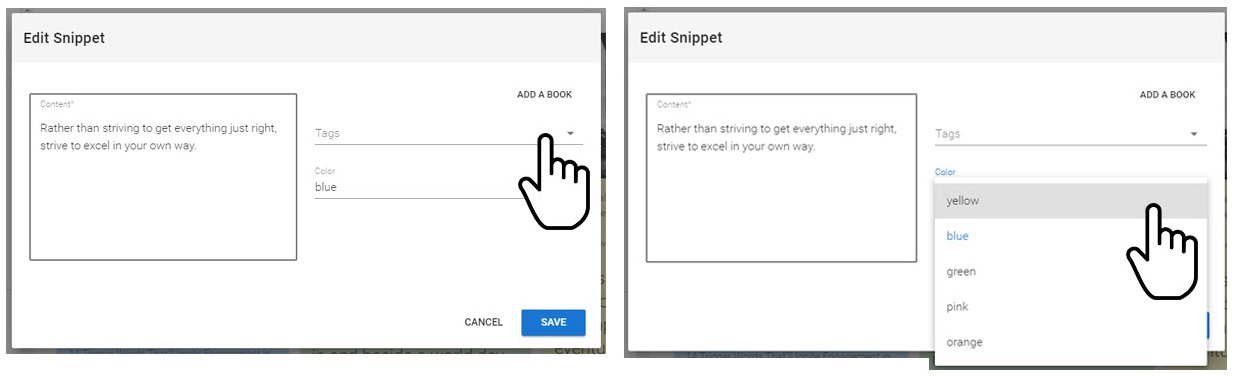
8. Import Snippets – The next level in the Snippet menu gives you the power of getting every important information highlighted on Kindle, in one place and insert as many snippets as you want manually, from different documents, notebooks or paper books.
And that's it!