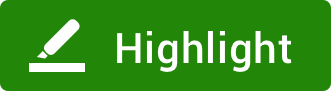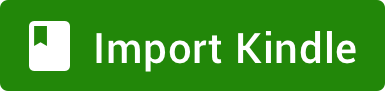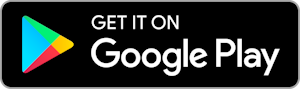How to setup the Bookmarklet
Highlight anywhere on the web and import Kindle highlights with just one click
If you are using Chrome, Edge, Firefox or Opera, for the best experience, we strongly suggest you to use our dedicated browser extension instead of the bookmarklet.
For other browsers you simply need to drag and drop the buttons below to your Bookmarks bar.
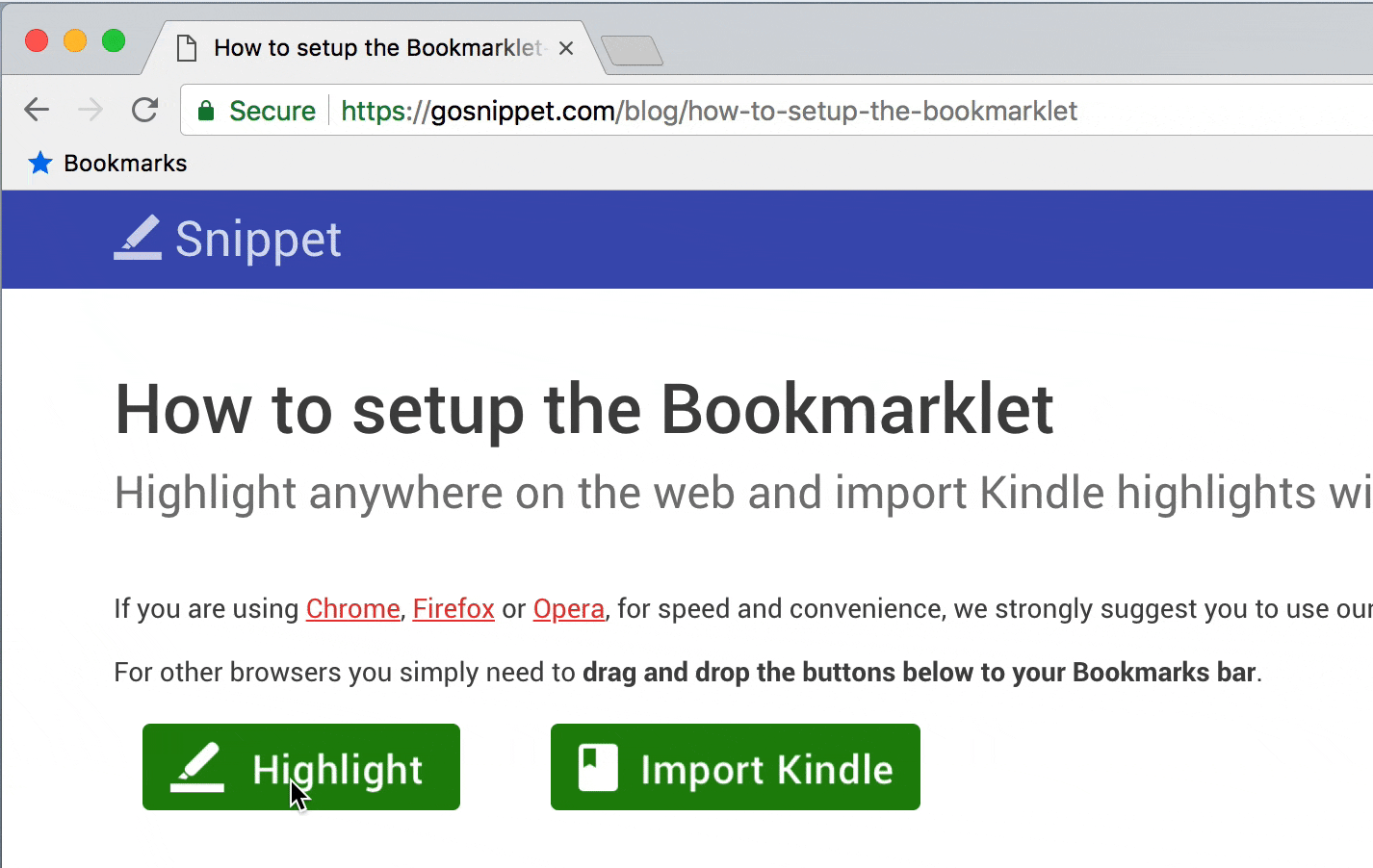
How to highlight with the Bookmarklet
1. Make sure you have added the bookmarklet to your bookmarks bar. It should look like this:
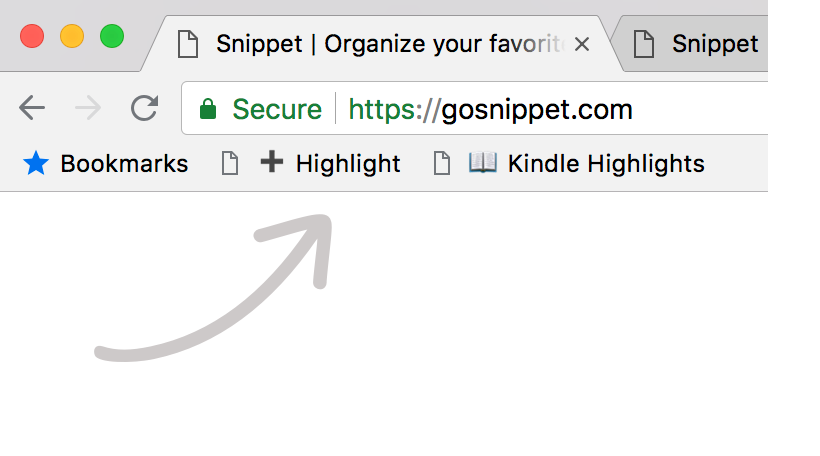
2. When you want to highlight, simply select the text snippet you want to save and click the bookmarklet. You will receive a confirmation once the snippet is saved.
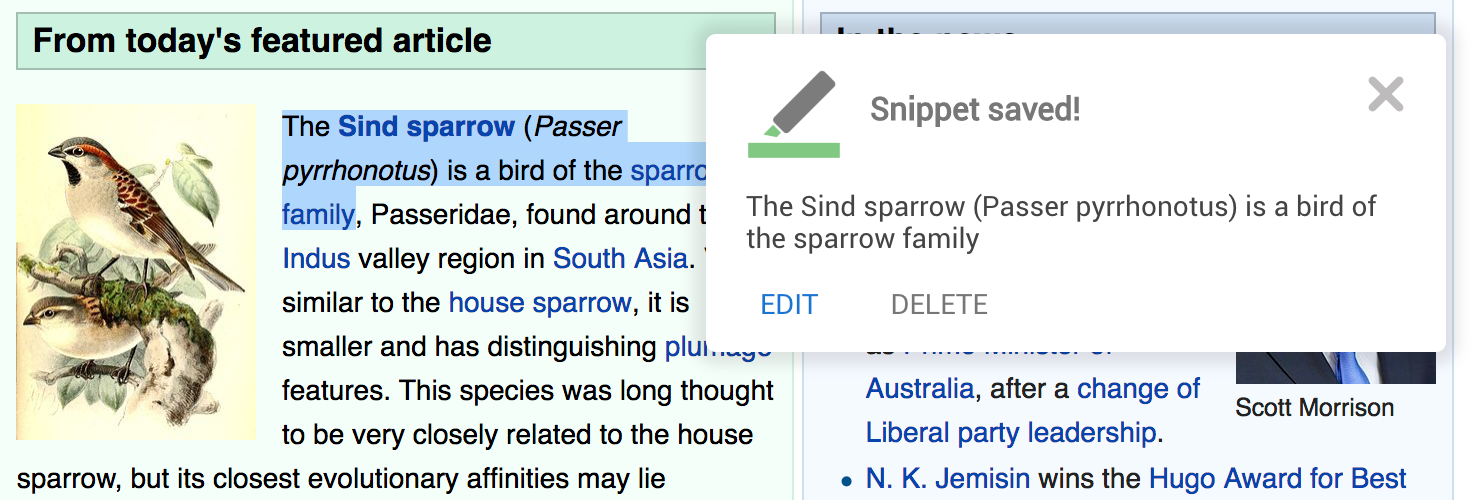
3. You can change the highlight color by moving your mouse over the highlighted text.
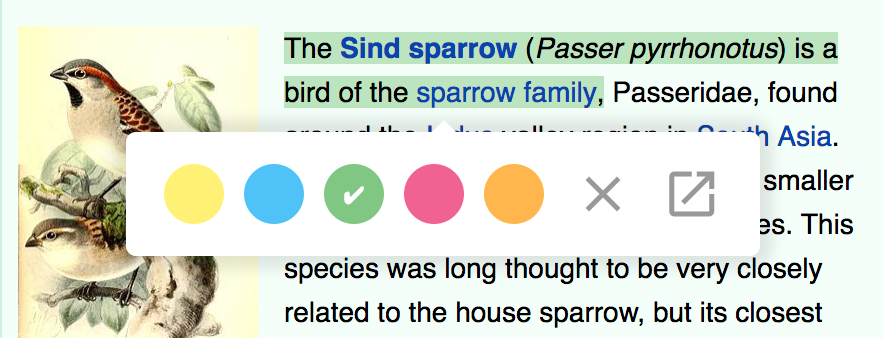
How to import Kindle highlights with the Bookmarklet
1. Make sure you have added the import bookmarklet to your browser bar. It should look like this:
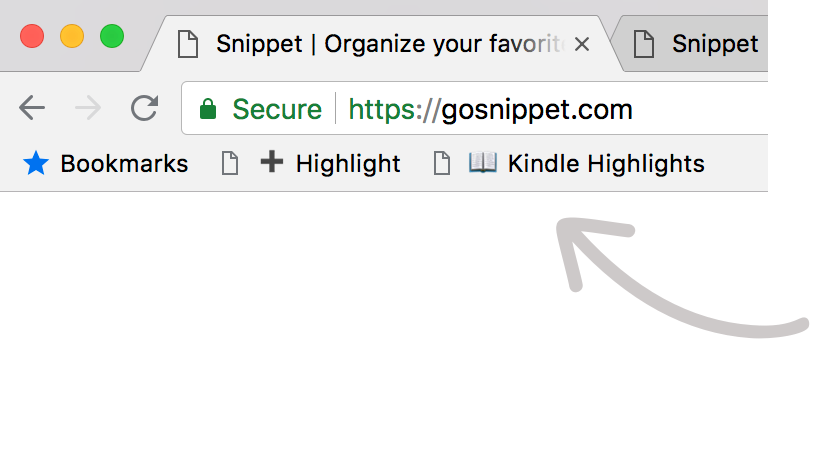
2. Navigate to Kindle Cloud Reader and login with your Amazon account.
3. Once logged in Kindle Cloud Reader simply click the Bookmarklet in your browser bookmarks bar. In Safari you could use a keyboard shortcut (look for Bookmarks -> Favorites in your browser top menu)
Snippet will start importing your Kindle highlights.
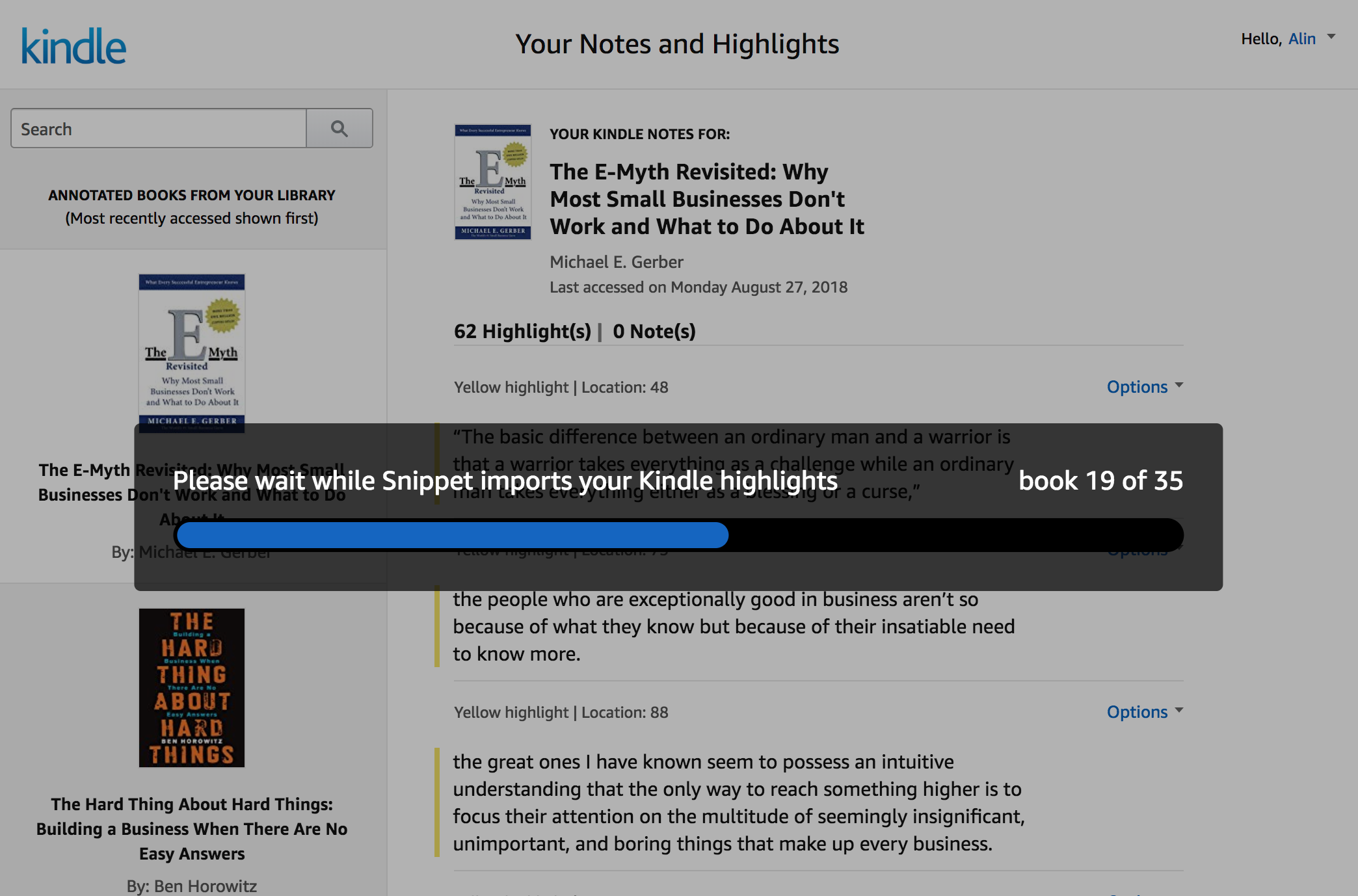
4. When the import is completed you will be redirected to Snippet.
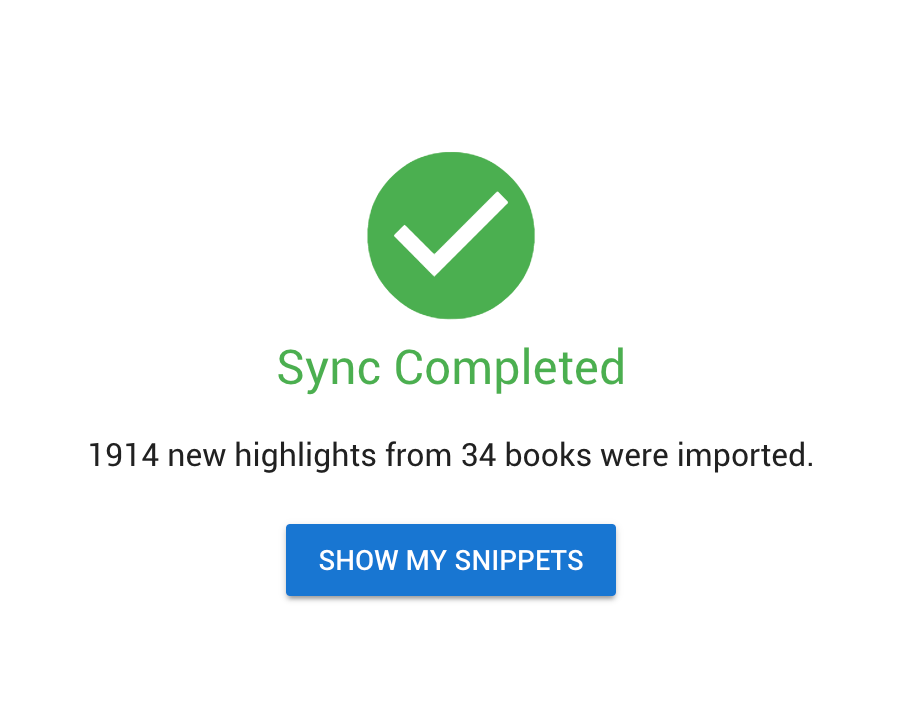
Want to learn more about Snippet?
See how to organize snippets with tags, colors and more.
 Snippet
Snippet